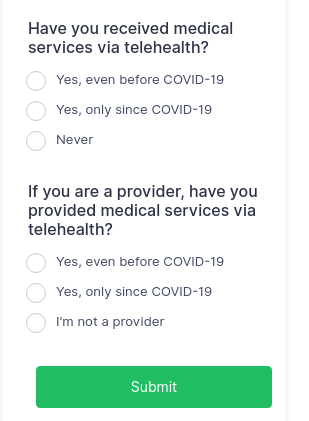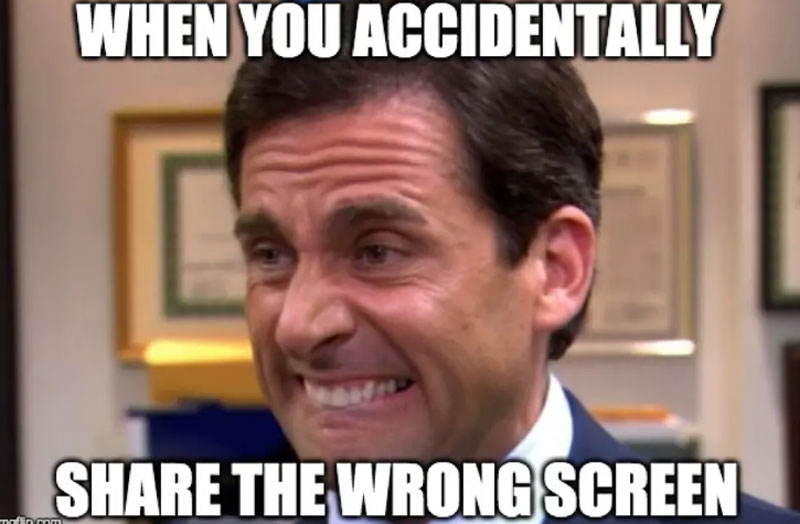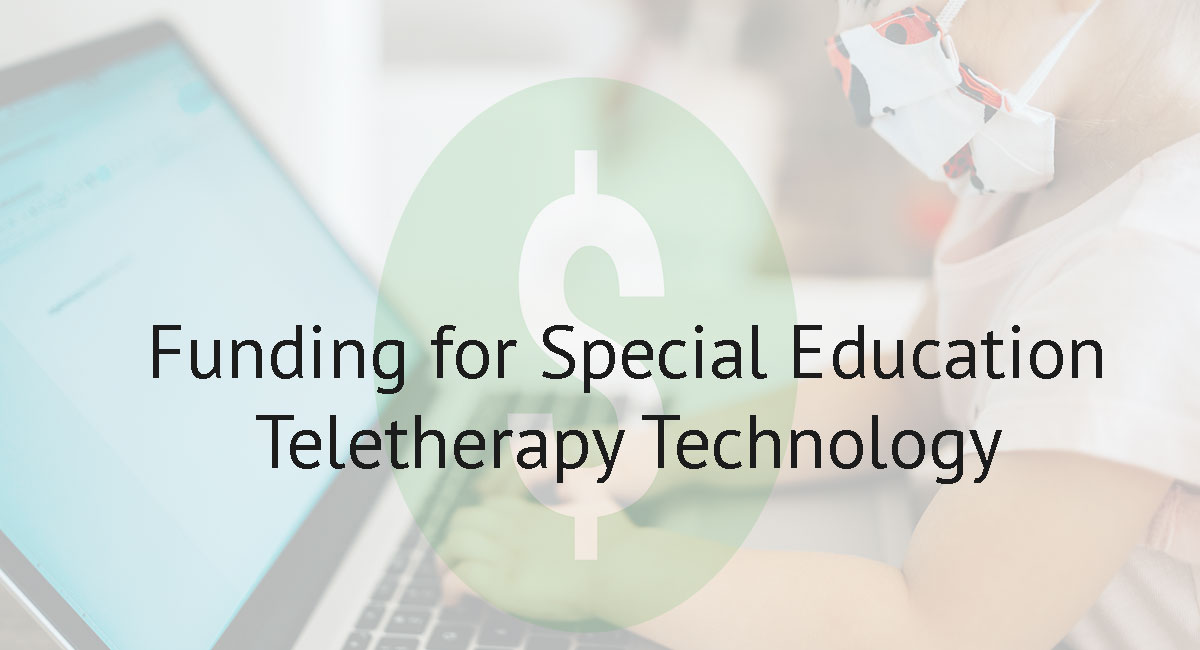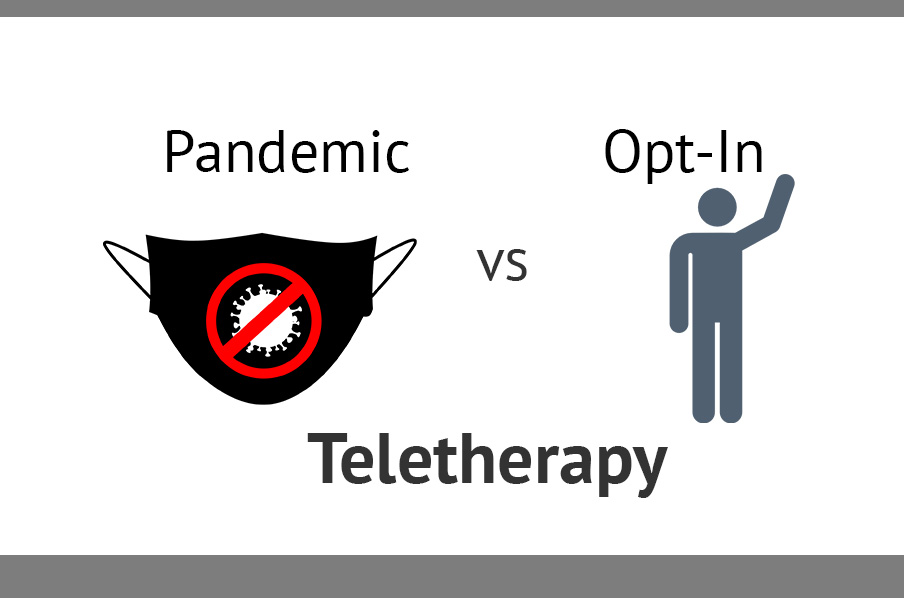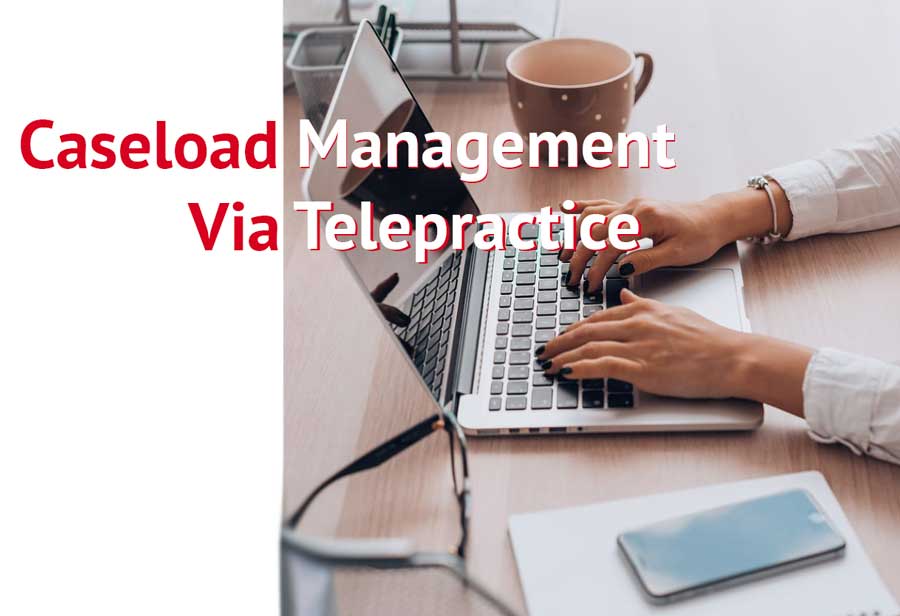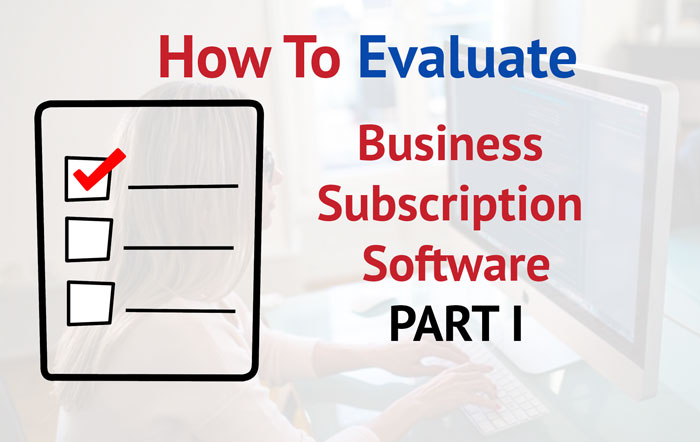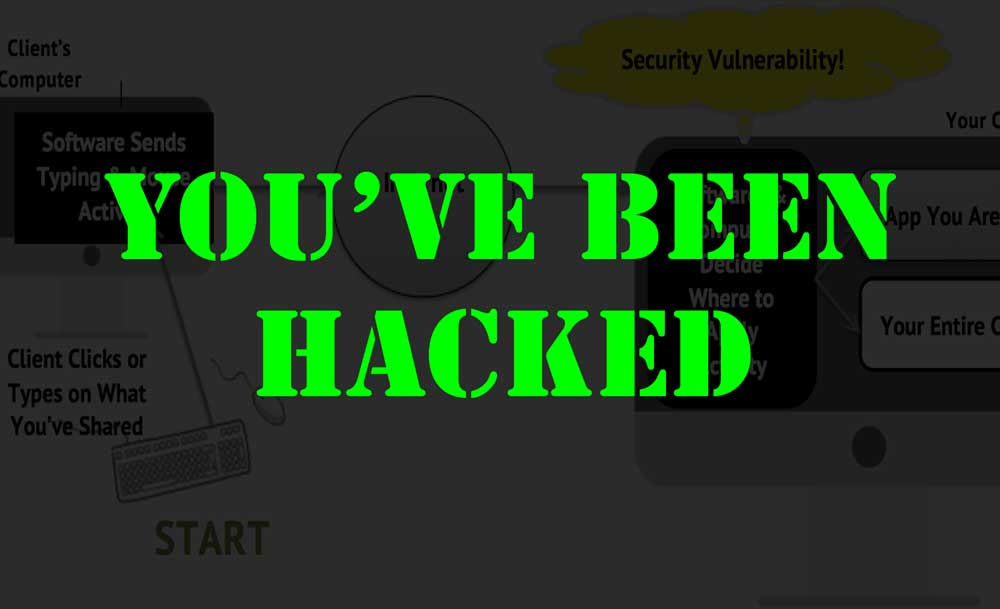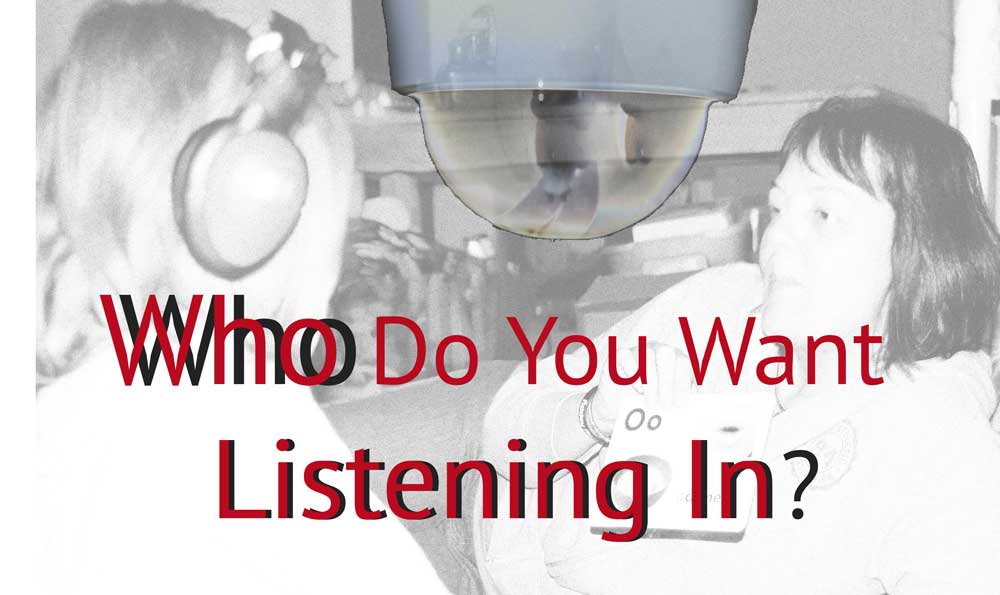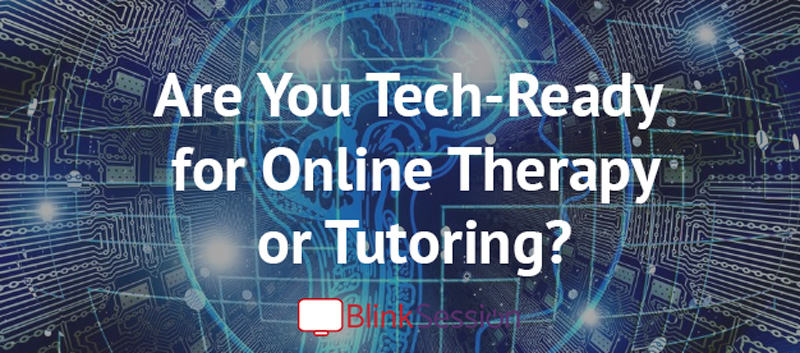After Years of Using Zoom for Teletherapy |

Are you putting yourself in your client's shoes when you serve them online? The challenge: Video conferences are drastically different based on the technology each person is using and how they are using it.
At Blink Session we have talked to thousands of telehealth providers. Usually, providers are concerned, rightfully, with what hardware and software they are using, but many fail to understand their online services through the lens of their client's technology.
If you fail to put yourself in your client's technology shoes, your online services will suffer. What does it mean to put yourself in your client's technology shoes? Think of it this way:
When you serve a client (patient, student) in person, your human senses are receiving the same inputs. You both see, hear, smell, and feel everything in the room, because you are literally in the same room. By contrast, when you serve clients online, the only inputs your senses have in common is what is produced by each of your devices (computers).
You, the provider, might have the perfect tech-setup: A powerful computer, large screen, top-notch speakers or headphones, and a quiet room. Those are important, but if you do not adjust your communication and set up activities based on how they are received by your client, on their device, your service will be significantly less effective.
Below are five questions to help you put yourself in your client's technology shoes.
1) What device is your client using?
This might sound simple, but often we will go through an entire session without knowing what device(s) clients are using in the session. This would be fine if you are having a casual chat with your friend, but when you are trying to achieve health or therapy goals online, it is vital.
A lot of telehealth companies require clients and students to use a computer. Even still, do not assume every client will have even close to the same experience. A "computer" could mean numerous things. It could be a Windows-based Netbook from 2005 with a ten inch screen. It could be a modern iMac with a 27 inch screen.
You must be able to envision how your video and what you bring up to interact with are displayed on your client's device. When you first connect to your client, ask them what type of device they are using, how big their screen is, and tell them to make your video-conferencing app (or browser window) full screen.
2) What peripherals is your client using?
Peripherals are the things you connect to your computer, tablet, or phone. Examples include a mouse, webcam, or headphones. Whatever peripherals your client is using, recognize how they change how they interact with the device.
Personally, I am comfortable using a mouse or track-pad, but many greatly prefer a mouse. That said, you might be treating a school student who has no control over what peripherals they are using. I recently visited my daughter's 5th-grade class where they were using class laptops. These were new Dell laptops, but they were also small (12 inch) with low-end track-pads.
My daughter and her classmates did not have any problems using the low-end Dell track-pads, but they were not using them for online therapy. Without an external mouse and decent headphones, those computers would be difficult to use for online therapy. In either case, the therapist would need to adjust their expectation of how the student could interact during the session.
3) What does your telehealth or video-conferencing software look like on your client's device?
At my office I use a 32 inch monitor. Most of the people I video conference with are using a laptop with a 13-15 inch screen. Sometimes I talk with people using a 9 inch iPad or a phone. If I bring up something to screen-share you can imagine the differences in terms of ability to see what is presented.
If you use a large external monitor like I do, you must remember how much larger your screen is during a video conference. I literally have 2-3 times more screen space than most of the people I am meeting with Online. This especially becomes a big issue if you are using traditional video-conferencing software to do therapy online.
4) What happens when you "share" content?
Each telehealth and traditional video-conferencing software has their own set of ways to display or share content. The most basic is screen-share. Some include annotations tools and or white-board. Telehealth-specific platforms like Blink Session, come with entire suites of tools to do things like share videos and create other interactive experience.
One of the biggest challenges with content-sharing is screen placement. In other words, where is the shared content actually showing up on your client's device? With most traditional video-conferencing software, such as Zoom and Skype, you have little to no control over what content your client's device has in view.
For example, most video-conferencing software divides person-video and screen-share into separate windows. I cannot tell you now many times I have been on a Zoom or Skype call where someone shares their screen and all of the sudden I cannot see them because the screen-share window overlapped the video window. Other times, the screen-share will go full-screen. If these things cause me, someone who uses their computer 8+ hours a day, to get lost, imagine how confused your client can become.
You must know how the software you are using behaves on the tech setup your client is using. With Blink Session, the tele-provider has significantly more control of what is in the client's view. In addition, all content is displayed in one browser window. If you are using the most traditional video-conferencing software, you will have even more of a burden to put yourself in your client's tech shoes.
5) How does "shared" content appear on your client's screen?
At Blink Session, the majority of our users need to display documents or create interactive experiences for their online clients. Unlike traditional video-conferencing software, these things are at the core of what we do, not an afterthought. For providers like online speech pathologists, it is not sufficient to make sure their client can See them. They must be able to see and interact with whatever content the therapist is displaying.
At Blink Session we field many questions that have to do with using external websites, iOS apps, and other tools during a tele-sessions. Most of the time, the question is focused on if it can be done, instead of how it will appear or be unusable by my client.
Why does the how matter?
Let us return to our conversation about human senses and apply it to an iPad. When you serve a client (patient, student) in person and use an iPad, you are literately experiencing the iPad the same way. The iPad's 9 inch screen is exactly 9 inches for both you. It has a touch display, feeling and sounding exactly the same way for both of you.
If you take that same iPad and screen share it over a video conference, it is now a completely different experience. First, the display size might be 12 inches for you but 4 inches for your client. It cannot be touched and any sounds your client hears would be different.
What about a interactive website like PBS Kid or BoomCards? If you were sitting with your client in person using these websites, you would both have the same experience of them. In addition, your experience would be as the website intended.
In telehealth, if you screen-share these websites, you are fundamentally changing how they are experienced. First off, you would not be sharing only the activity/game. You would be sharing your entire browser window and all the surrounding dialog and menus of that site. Not only would that be a distraction to your client, it could create a situation where the content is too small for them to interact with. Again, consider the size of their screen.
Ignoring Tech Equals Goals Un-Achieved
We all know the differences between using a flip phone versus a new iPhone. You can make a call with either, but the capability of the iPhone far surpasses the flip.
In telehealth, we often mistakenly assume, if our clients can get connected we can and should go ahead with our planned activities. Sometimes, only after the fact do we learn that our clients could barley see what we were trying to share.
While we can never completely put ourselves in our client's shoes, we can choose to use software that makes it easier for our clients. We can also make attempts to cater what and how we share. Simple choices can greatly impact your ability to help your clients achieve goals from your online services.
Telehealth Quick Poll