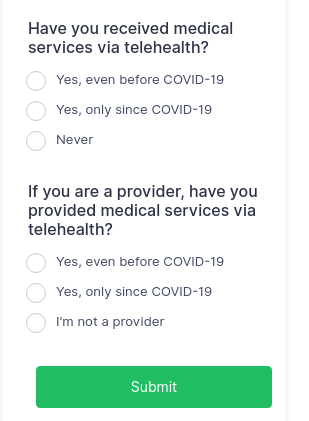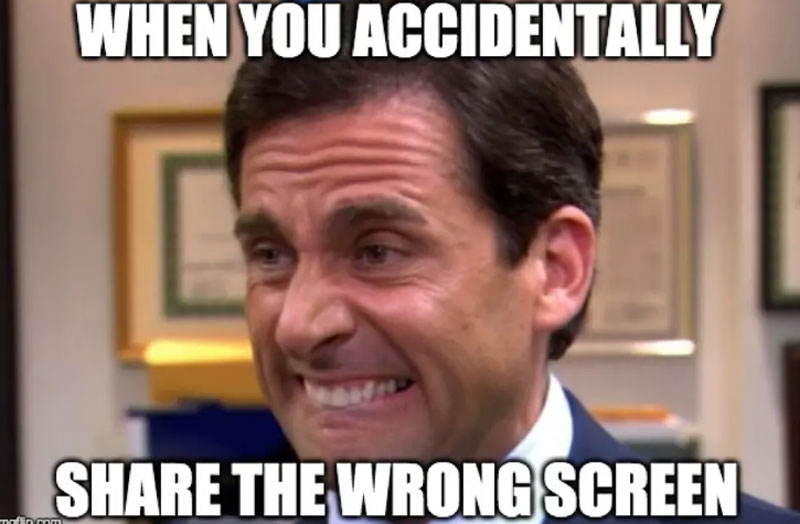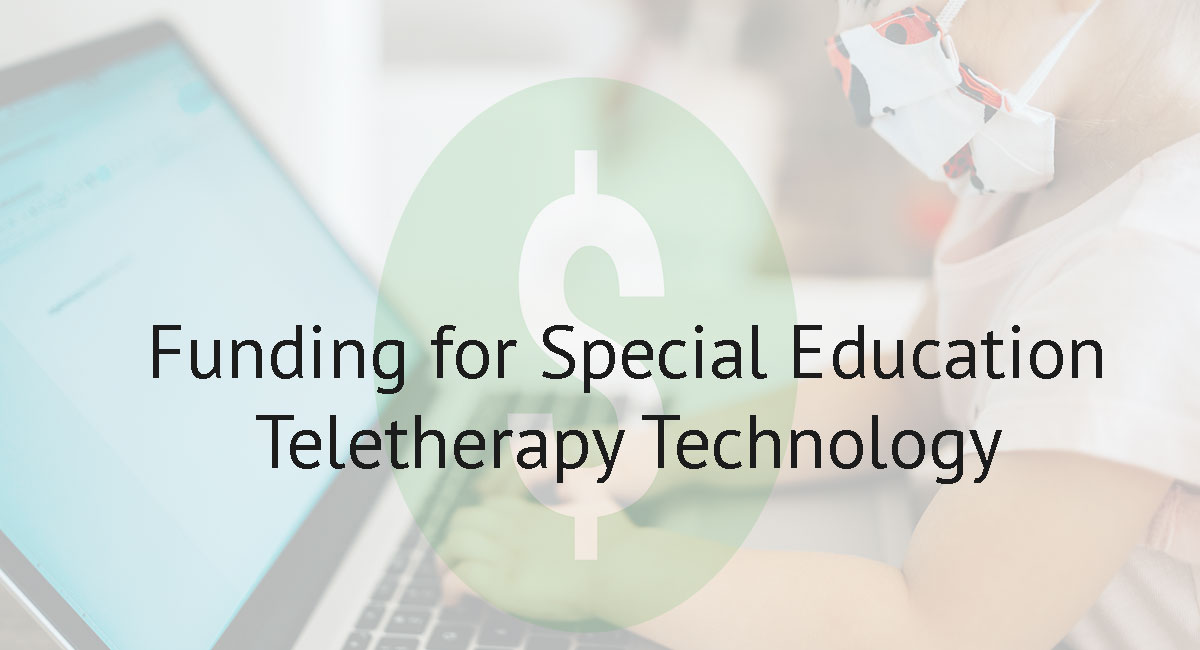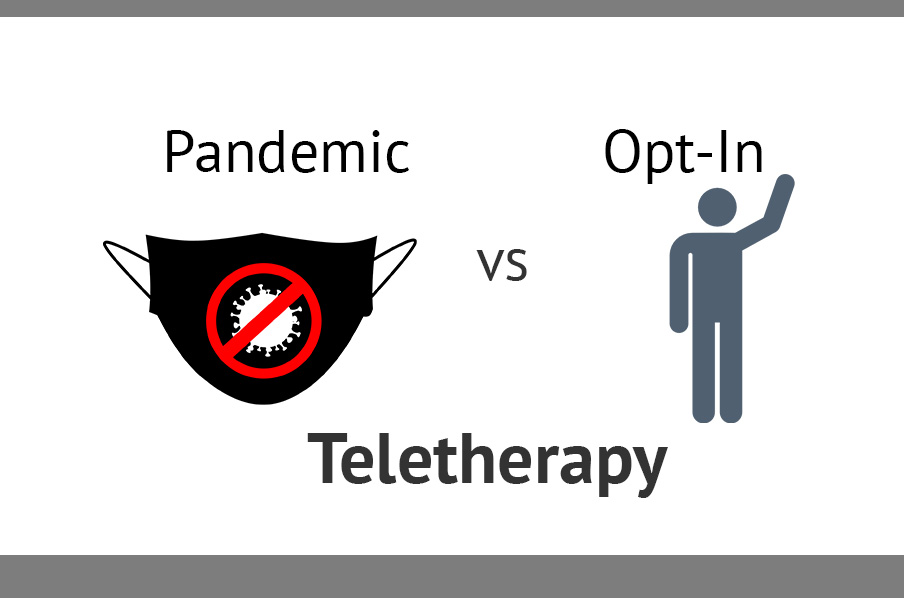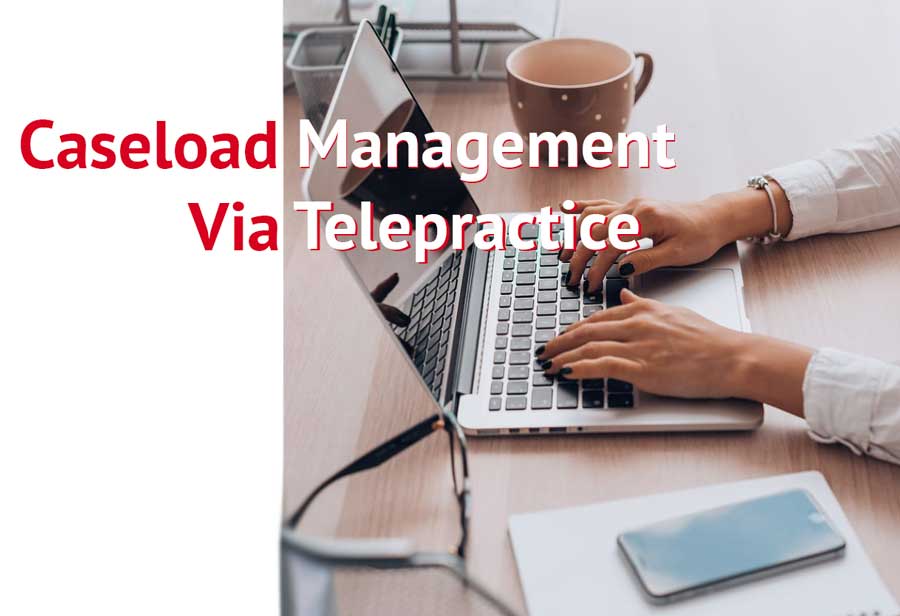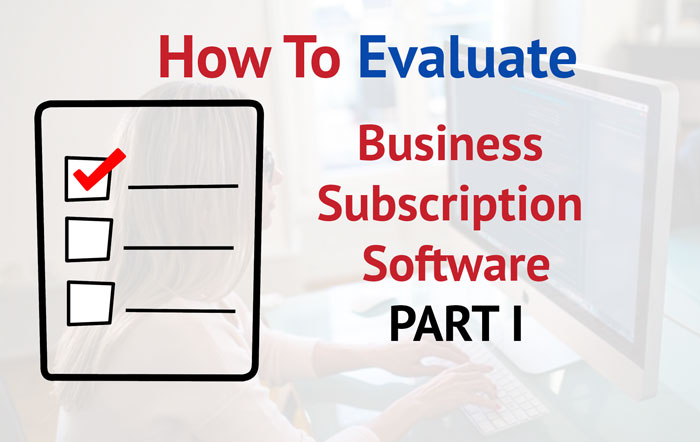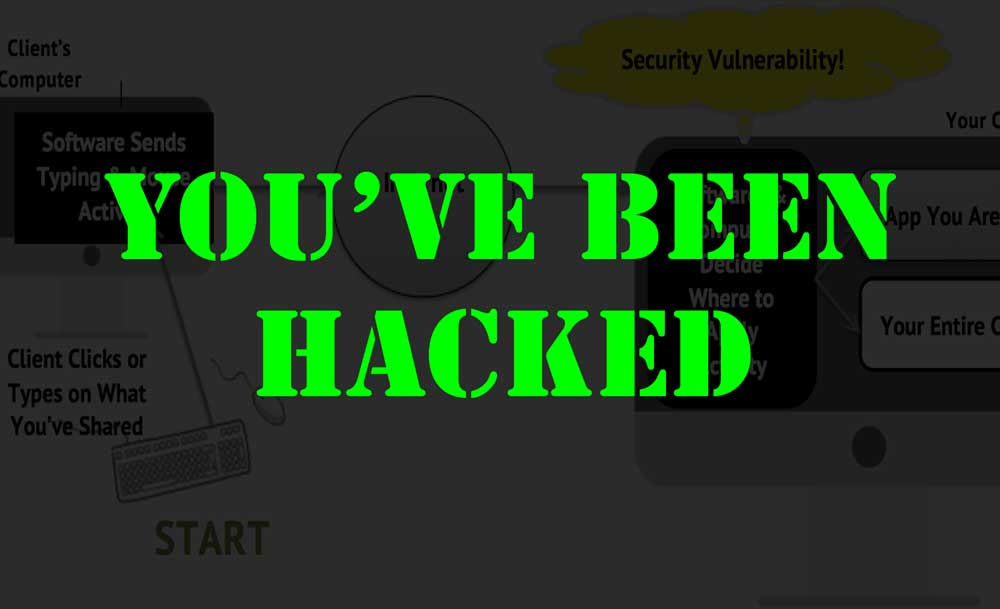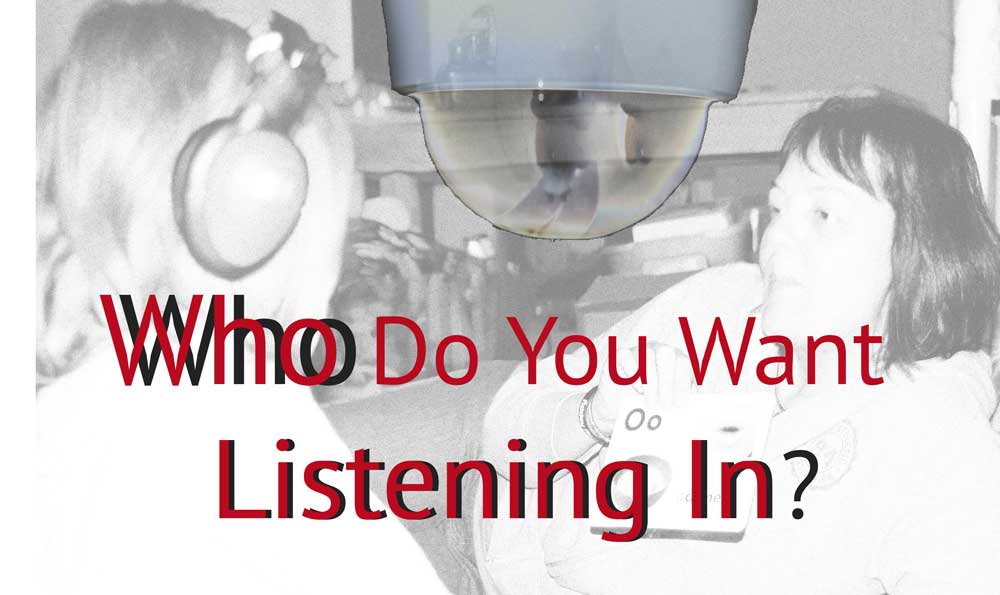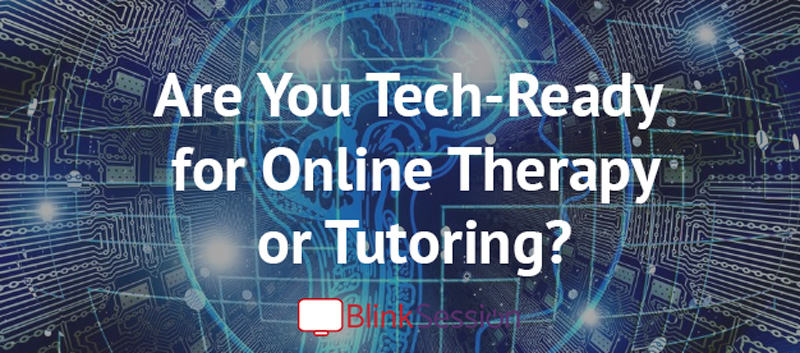After Years of Using Zoom for Teletherapy |
One of the most frequent questions we receive at Blink Session is: "What is the minimum bandwidth required?" That is a great question, but unfortunately, bandwidth is only one of several factors which predict the quality of your video-over-internet experience.
What is Bandwidth?
Bandwidth is the maximum amount of data which can be transmitted over a certain period (usually seconds) from one device to another. Despite how Internet Services Providers (ISPs) advertise, bandwidth is a measure of capacity, not speed. If you use a speed test website, the results will provide "Download Mbps" (megabytes per second) and "Upload Mbps". These numbers represent how many megabytes of data were able to be download and upload to/from your computer to a specific server on the internet, per second.
Download vs. Upload Bandwidth
ISPs provide you a maximum "Download" and "Upload" quota. "Download" refers to data that is sent to your computer/phone from a server or another person you are having a video call with. "Upload" is data which is sent from your device. Thus, you download a movie from Netflix, but when you search for a Netflix movie, you are uploading the search text. During a video call, you are downloading the other person's video and simultaneously uploading video from your camera.
How Much Bandwidth You Actually Get
Shopping for internet for your home or office, you will notice packages are sold based on Download bandwidth. At my home, I currently have a package with, "Up to 300mbps". Two important things:
First: Advertised is the maximum amount of download bandwidth they will allow your connection to have at any one time ("Up to"). Though I have 300mbps, I usually average 100mbps, mostly because of over factors on the internet.
Second: Though I receive 100mbps "download", I usually average 8mbps upload bandwidth. Often, residential Internet connections receiving around 20mbps download bandwidth are given less than 1mbps upload. ISPs provide less upload capacity because most of your internet needs are for downloading.
Because IPSs provide significantly less "upload" capacity, sometimes a connection is sufficient for watching Netflix (downloading), but a video call is difficult or impossible. Remember, during a video-over-internet call, you are "uploading" video from your camera. If you additionally need to use screen-share, you will need upload capacity to send two video streams simultaneously.
You Have Great Bandwidth but Still Problems
Bandwidth is simply one factor which affects video-over-internet performance. Understand that it is not in your ISP's interest to educate you on other factors that can degrade your video calls. These factors can become confusing fast and their goal is to convince you that your connection will be, "Fast".
ISP Related Factors
Latency (ping rate)
Latency (ping rate) is a measure of the of time (milliseconds) it takes to send information from one point to another. If we use the analogy of a pipe; bandwidth has to do with how wide it is, where latency has to do with how fast things move through it. You want low latency.
Poor latency particularity affects live video calls, and peer-to-peer online video games (Xbox, etc.). Look at it this way: If you only use your connection to download content, even movies, latency is less important because you are retrieving data that is simply stored on a server. It will take longer to "buffer" the content but eventually it will arrive. With live video calls, the data (audio/video) is being created in real-time and thus cannot be buffered. Poor latency can cause a live video not to be able to keep up or shut down all together.
You can test your latency here. Please note: The connection your ISP provides is usually the cause of poor latency, but your local network and device can also play a role.
Jitter
Jitter refers to the fluctuation of latency over time1. Say you test your latency right now and are receiving a 45ms rate, but a few seconds latter it shoots up to 250ms. The change will have a big impact on the stability of your video call. As with latency, jitter can be caused by your local network, wifi, or device, but usually the culprit is your ISP.
Local Network and Wifi Related Factors
At your home or office you have many devices using the same internet connection. That is possible because of your local network. Your ISP provides connection from the internet to your modem (or modem-router combo). Everything on the other side of your modem is part of your local network, including your Wifi. Your local network, and the structure of your office/home, can play a big role in your video-over-internet experience.
Modem
Modems send/receive data from your ISP, through a coax, phone, or fiber-optic cable, and converts it to a format your router can understand. Unless your modem is old or damaged, it usually does not play major factor in poor video-over-internet quality.
Router
Routers direct data from your modem or other devices on your network to the right place. You might have twenty devices on your local network, but they are all sharing the same internet connection. The router is the brains that figures out, when you go to a website, which device to send the website content back to on your network.
Wifi
Remember back in the old days when you had to plug in to connect to the internet? You were plugging into a router. Wifi provides a wireless connections to your router over radio waves.
Among the components of your local network, Wifi causes the most problems for video calls. Think about when you are driving, listening to the radio and find yourself under power lines or in a tunnel. Those things interfere with the radio waves. Wifi interference can greatly decrease how much (bandwidth) and how fast (latency) data can be sent from the wifi access point to your device.
Common Causes of Wifi Interference
Netspot provides this excellent article on causes of wifi interference and potential solutions. Essentially, interference causes fall into two categories: Physical aspects of your home/office and other electronics.
The most common causes of interference are concrete, metal, and mirrors, along with microwaves, cordless land-line phones, baby monitors, neighbor's wifi, and other wireless electronics.
Wifi interference is particularly a problem with video calls. Don't be surprised if a location in your home/office has no wifi issues downloading YouTube videos, but constant video call problems. The requirements for a live video call are different. Because the audio/video is being created in real-time, interference in the connection will cause more problems as none of it can be buffered (downloaded now to display latter).
Computer, Tablet, Phone Factors
These days, our devices tend to be powerful, but they are not always up to the video-call task. You must remember that a video call is taxing on your computer or phone's processors. The most important thing you can do is limit how many applications you have open at once, especially if you are not using a high-end computer.
Qualify Yourself and Your Client
As we have seen, there are many challenges which can cause you to have a poor video-over-internet experience. The good news is that many of these challenges can be mitigated with testing and planning. When you simply assume it will work you are increasing your chances of failure. What should you do?
First: Realize that a telehealth video call is not the same as talking to a friend on FaceTime. When you are selling health services that require a video-over-internet connection, you must envision all the things which could prevent that from happening. This might sound obvious, but at Blink Session we have talked with companies who have been forced to end their telehealth program because their staff was not properly trained in the tech issues to anticipate.
Second: Develop a company protocol to test connections before the telehealth session begins. This will depend on the video conferencing software you are using. You should also have your clients go through a simple test before they attempt to have a telehealth session.
Third: Restrict where your staff and clients connect. One challenge will be people's assumption that they can conduct and participate in telehealth sessions from anywhere with internet. Start with your staff by making sure they are not assuming they can connect to patients from, for example, a random hotel room. With clients, ensure they understand they should not be joining sessions from airports or from mom's phone on a road trip.
Fourth: Find a qualified IT professional to help. Reading this article, you probably now realize how complicated video-over-internet can be. No matter how much knowledge and experience you have, most of the time you will need an expert to help work through issues. Do not depend on your video conference subscription for this. Their job is to ensure the platform is operational. An IT professional's job is to help your company implement and use technology. They can provide the hands-on help your company will often need.
Telehealth Quick Poll