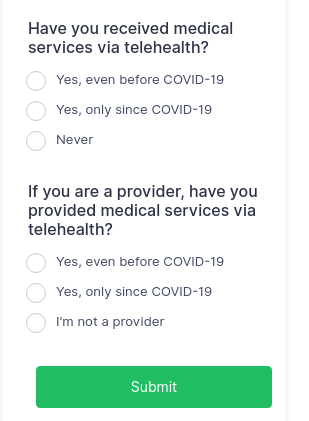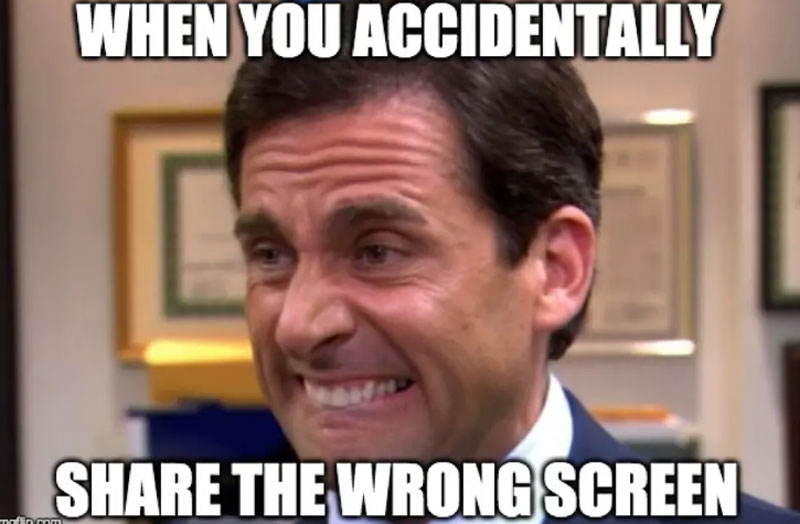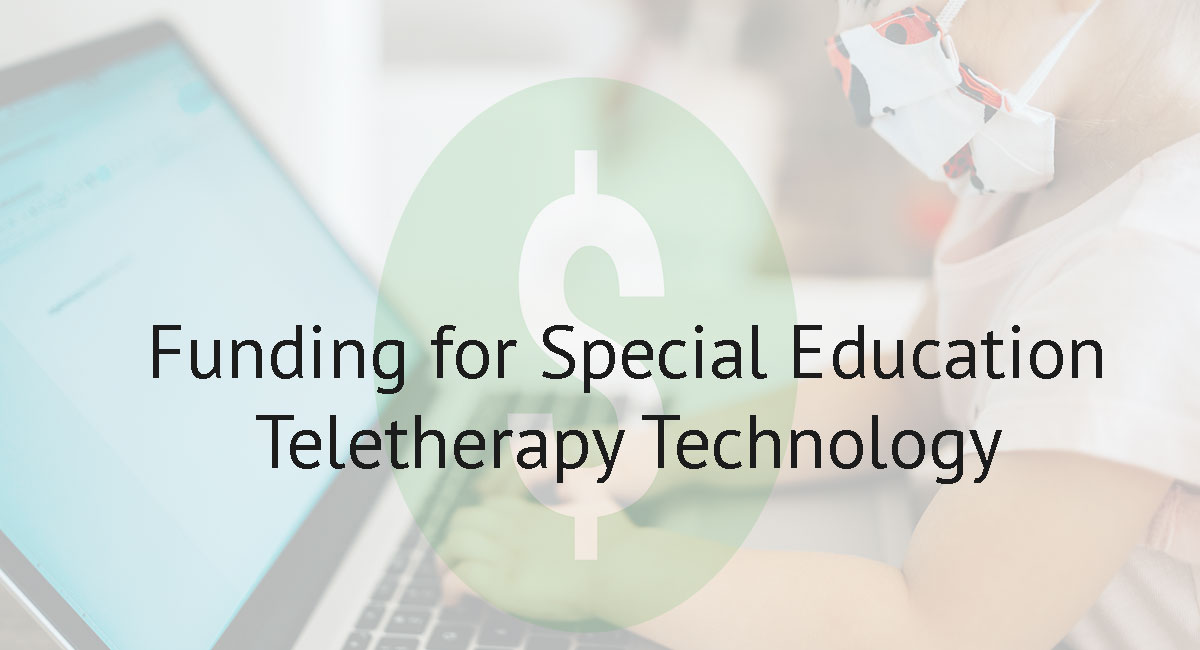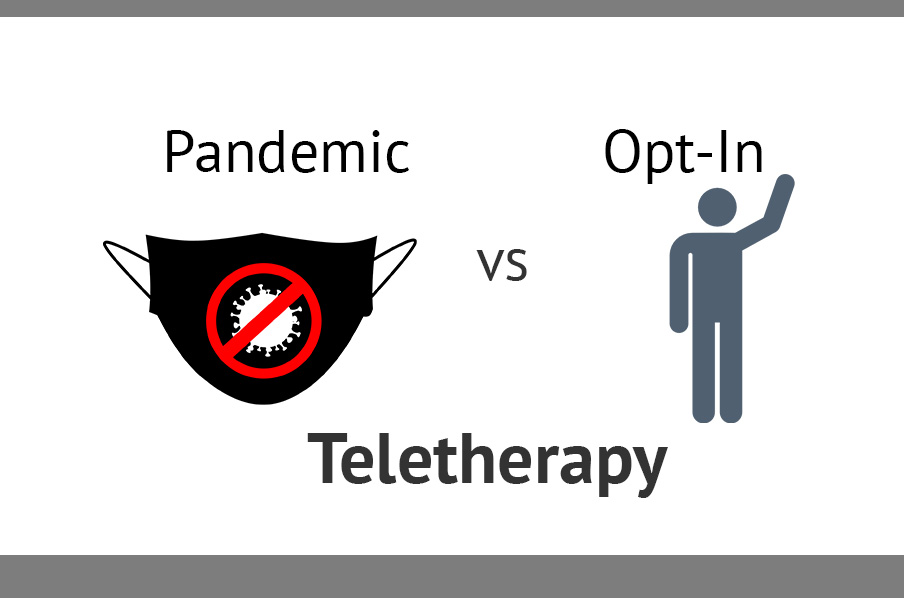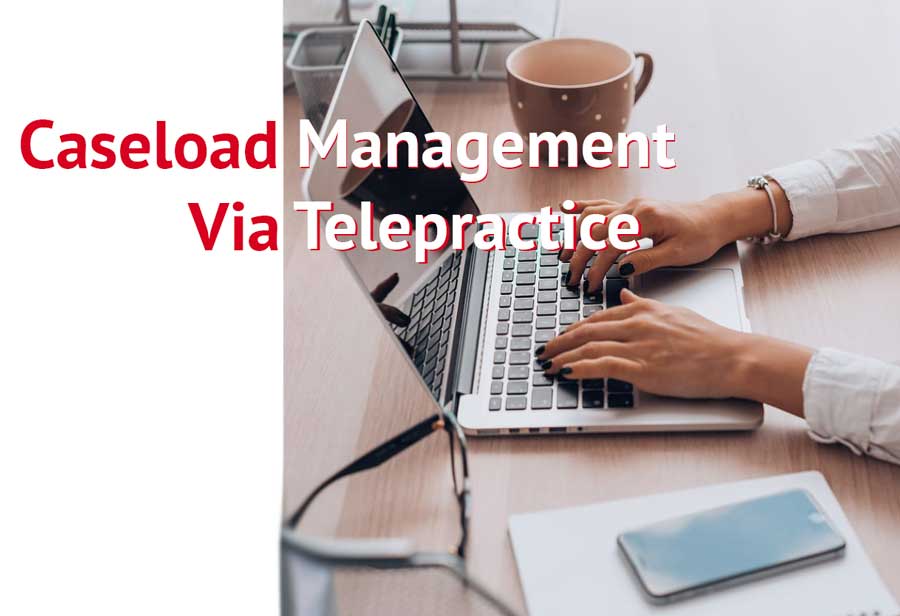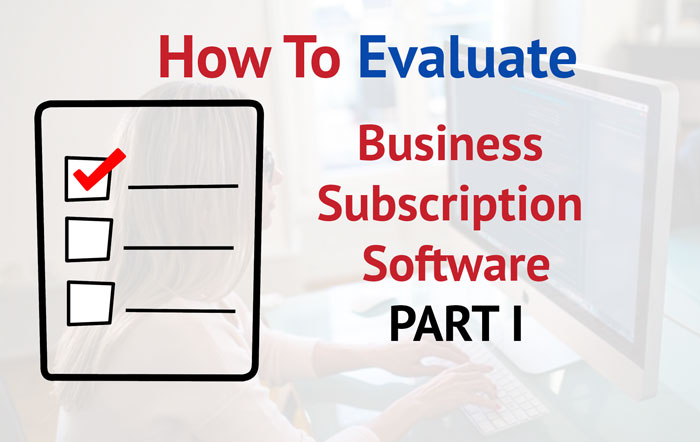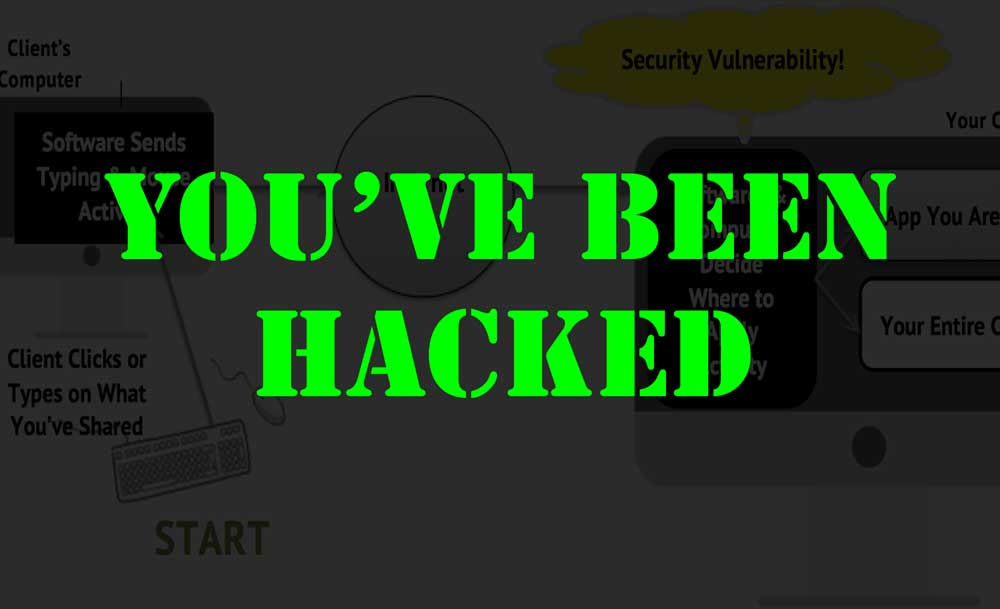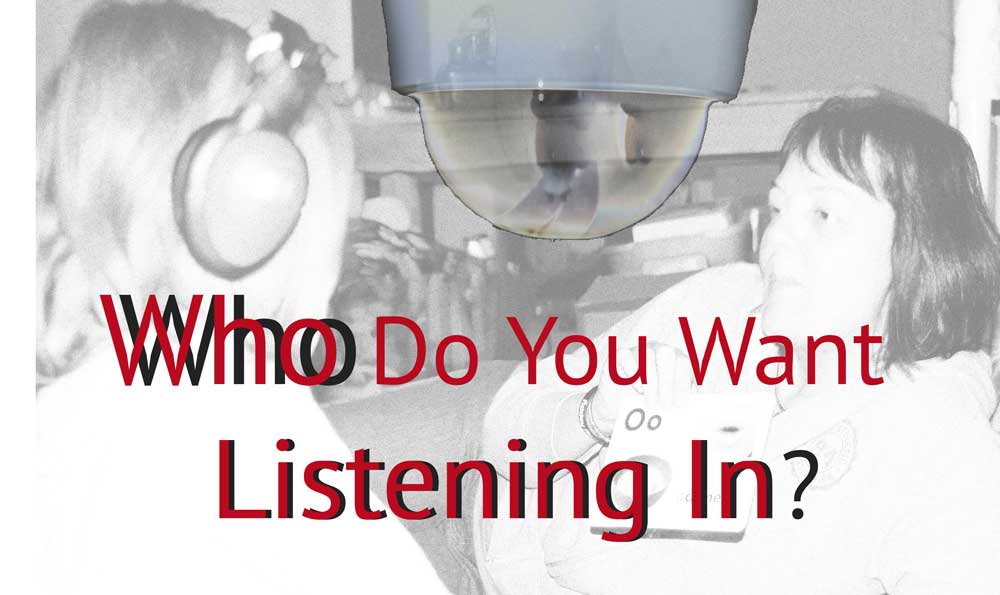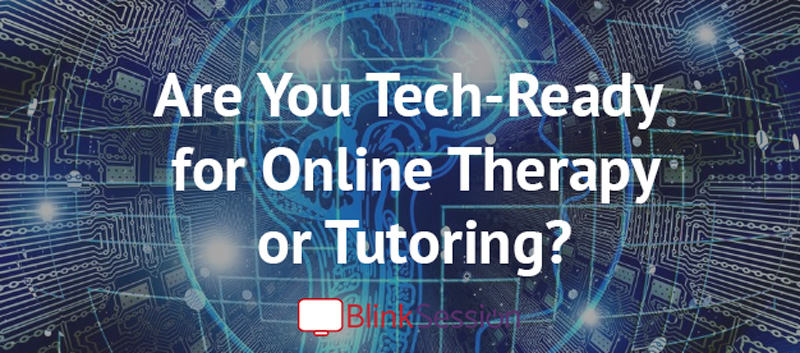After Years of Using Zoom for Teletherapy |

At Blink, we have many customers that contract Speech, OT, Behavioral, and other services to schools. The challenge: Many schools pay based on attendance and require your company to maintain all kinds of student data. If you don't have a good system to keep track, you will waste huge amounts of time and possibly lose money each month. Besides that, admin work is one of the biggest complaints therapists have about their job.
If you want to be efficient, you must have efficient Standard Operating Procedures (SOPs). If you want efficient SOPs you must have efficient tools in place. Efficient tools lower the amount of time a task takes, while at the same time improving or ensuring accuracy.
Many companies where therapists work outside an office, are stuck in the past. Instead of having therapists use software to keep track of attendance and notes, everyone must develop their own system and report data at the end of the month or week. Can you get the job done that way? Sure, but it wastes endless therapist and admin hours compiling and organizing data. Plus, data is not available in real-time.
In this guide, we are going to walk through how you could use Blink Session to standardize and automate your school invoicing
1) Step One - Standardize
Appointment Types & Client Locations
In Blink Session, go to Organization Settings and set Appointment Types and Client Locations.
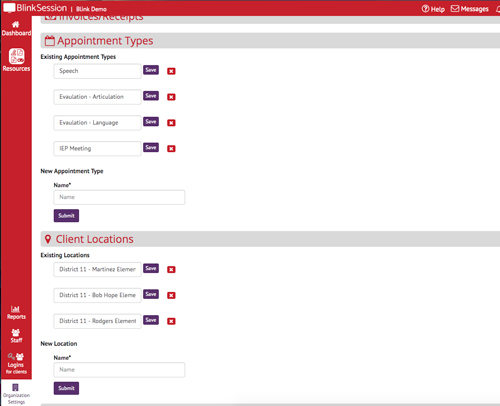
If you pay staff based on type of service, set Appointment Types based on those types. For example: "Therapy", "Evaluation","IEP Meeting". You would then require your staff to set an appointment type if they want to get paid.
Within the Blink reporting system, you can filter data according to Client Location. Thus, if it makes sense in your situation, you could set the client location as the entity you are invoicing (e.g. "LA School District"). Or, you could perpend the entity you are invoicing to the school name (e.g. "LA District - Williams Elementary")
Staff (Therapist) Type
When you add Staff, add the therapist type under "Notes". The "Notes" field will be available in Blink reports which is helpful for knowing what type of therapist they are.
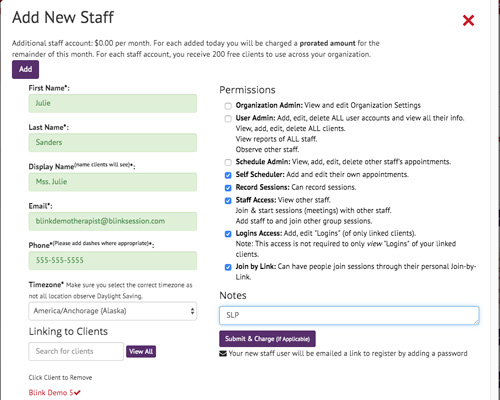
Appointment Statues
Schools usually require you to keep track of attendance. Most clinics do this also. In Blink Session, you can easily do this by setting appointment status. In the image below you can see all the status built in to chose from.
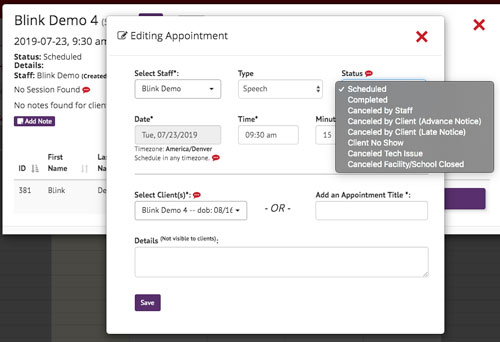
2) Step Two - Require
Software is only as good as the data you put into it. Your therapists must follow your Standard Operating Procedures in order to make your reporting and invoicing easy. That said, Blink makes it easy for your therapists.
Notes
If your company needs to archive student notes, require therapists to use the Blink Notes feature for each appointment. We make it super easy for them to see what notes they've completed. On the schedule, if they completed a note for the student on the day of the apt, a note icon will show up. To add a note, they can simply open the appointment and click "Add Note". We even keep track of apts with multiple clients.
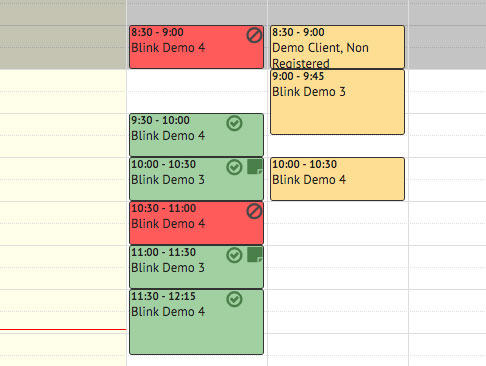
Goals
If you need to track student goals, you can require therapists to add them in Blink. We recommend adding Goal Types under Organization Settings. This way, you can track progress for specific goals company-wide.
Appointments
If you need to track attendance, do the following:
a) Require therapists to add an appointment in Blink for every session they have with a student. If they setup recurring appointments, the labor involved is minimal. Plus, this ensures student helpers are reminded of appointments and can login anytime to look at their agenda.
b) Require therapists to mark cancels. They simply open the apt, click "Edit", and change the status. We've even added different types of cancels (e.g. staff canceled) so you can see why the appointment was canceled.
c) Require therapists to mark appointment completed. Blink automatically tracks if a session occured in the system for the appointment date. For things like completing a progress report, require therapists to mark the appointment as "Completed". If you only pay them once the report is "Completed", this automates the laborious process of them telling you to pay them!
3) Step Three - Report
If your company follows through on the above recommendations, your monthly reporting and invoicing will be a breeze. All staff can view reports of their own activity. User Admins can view activity for all staff.
Session History
Blink keeps track every time anyone joins a session. We track when the client (student) and staff (therapist) clicked to join the session and how many minutes the session lasted. All of this is done automatically and cannot be tampered with. Plus, the system looks to see if there was an appointment scheduled between the staff and client for same day. The Session History report will give you a report of the actual sessions that occurred.
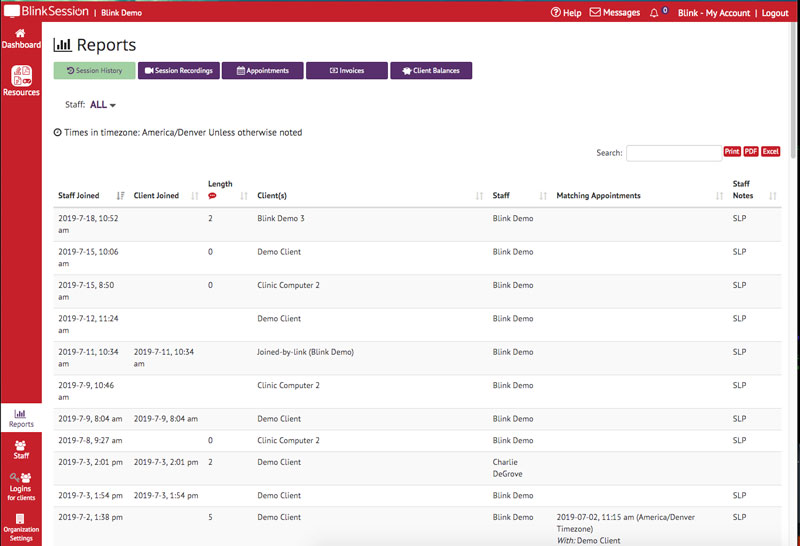
Appointments
The Appointment reports is the best way to generate the data you need for invoices. Every company's invoicing needs are different. Thus, Blink's goal is to give you data you can use to calculate the totals you need to invoice entities like schools, and pay individual therapists.
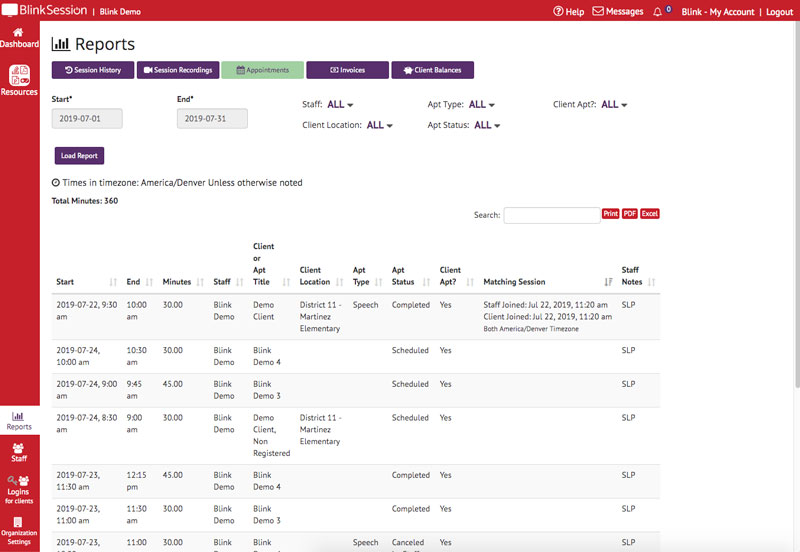
Here is an sample procedure of how you could use the Appointments report to generate data for a monthly school invoice where you only get paid for non-canceled apts:
a) Set the Start and End dates to cover the previous month.
b) Select the client location you want to invoice.
c) Set the appointment Status to "Scheduled or Completed"
d) Set "Client Apt" to "Only Client Apts"
e) Click "Load Report" and you will get all non-canceled client appointments for the school last month.
d) If you need to invoice by time, you can use the "Total Minutes" number at the top. Also, you can download the data to Excel where you can further work with it.
Telehealth Quick Poll